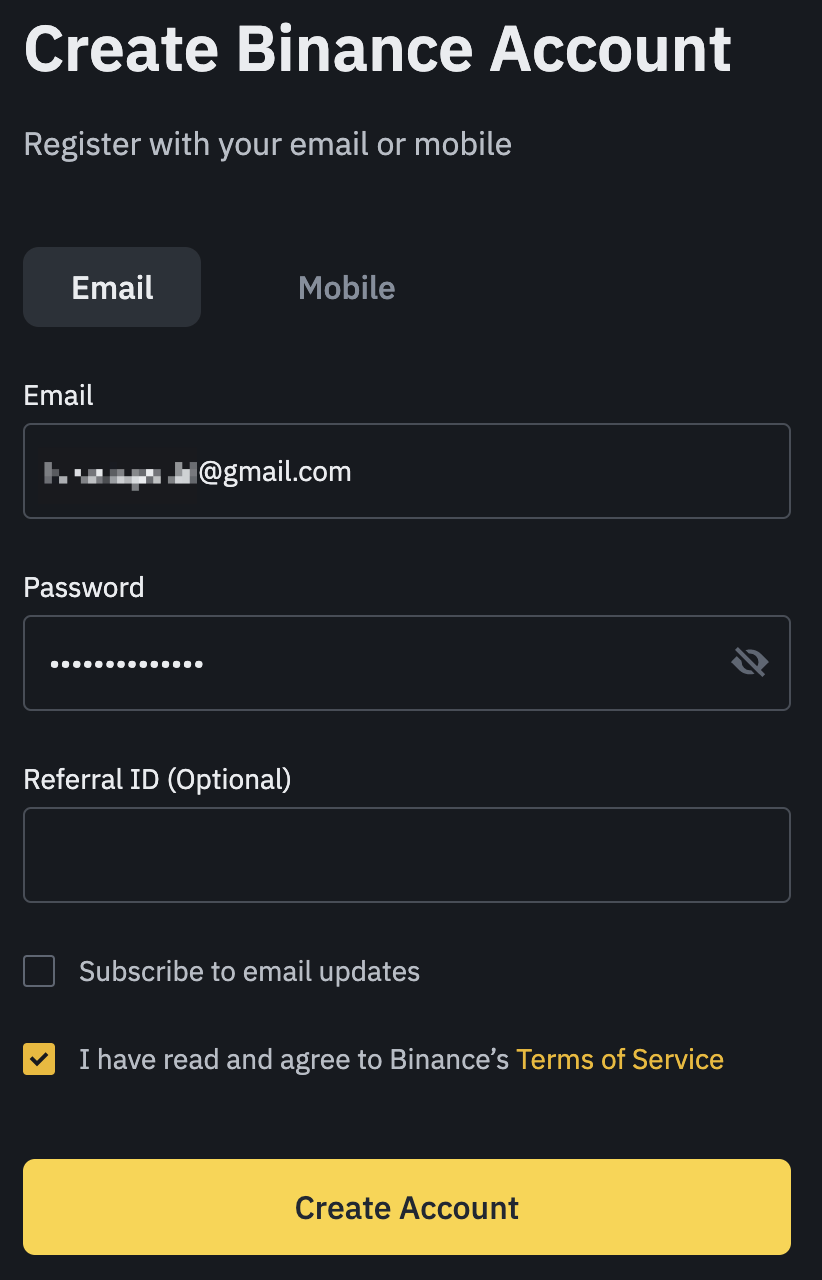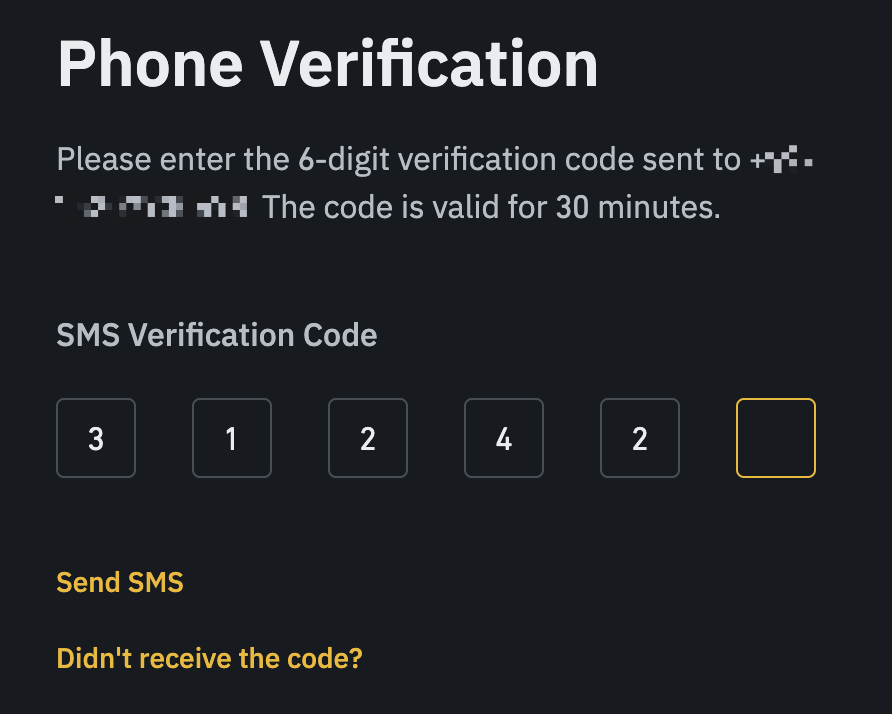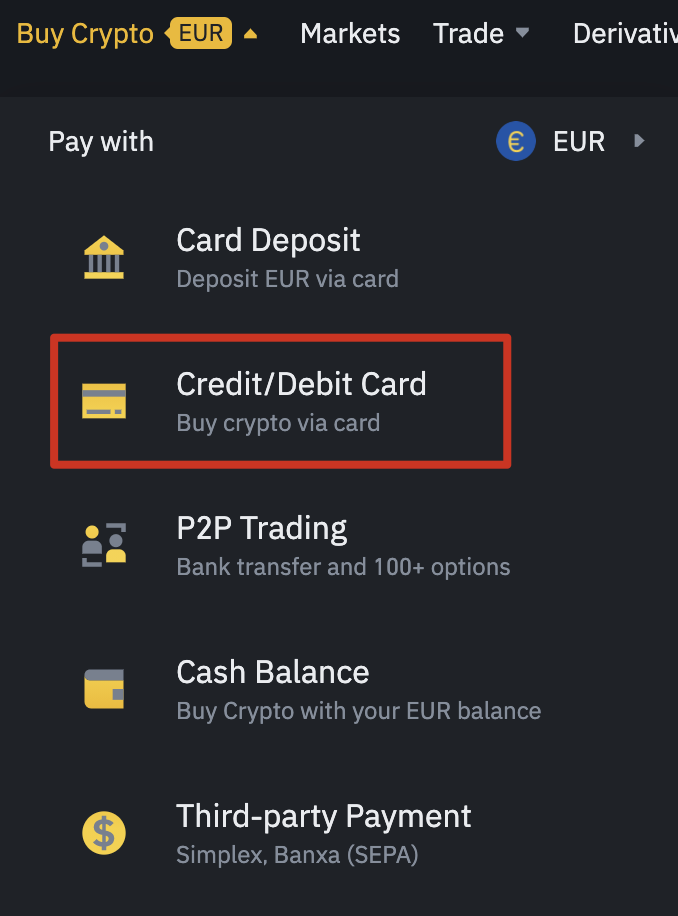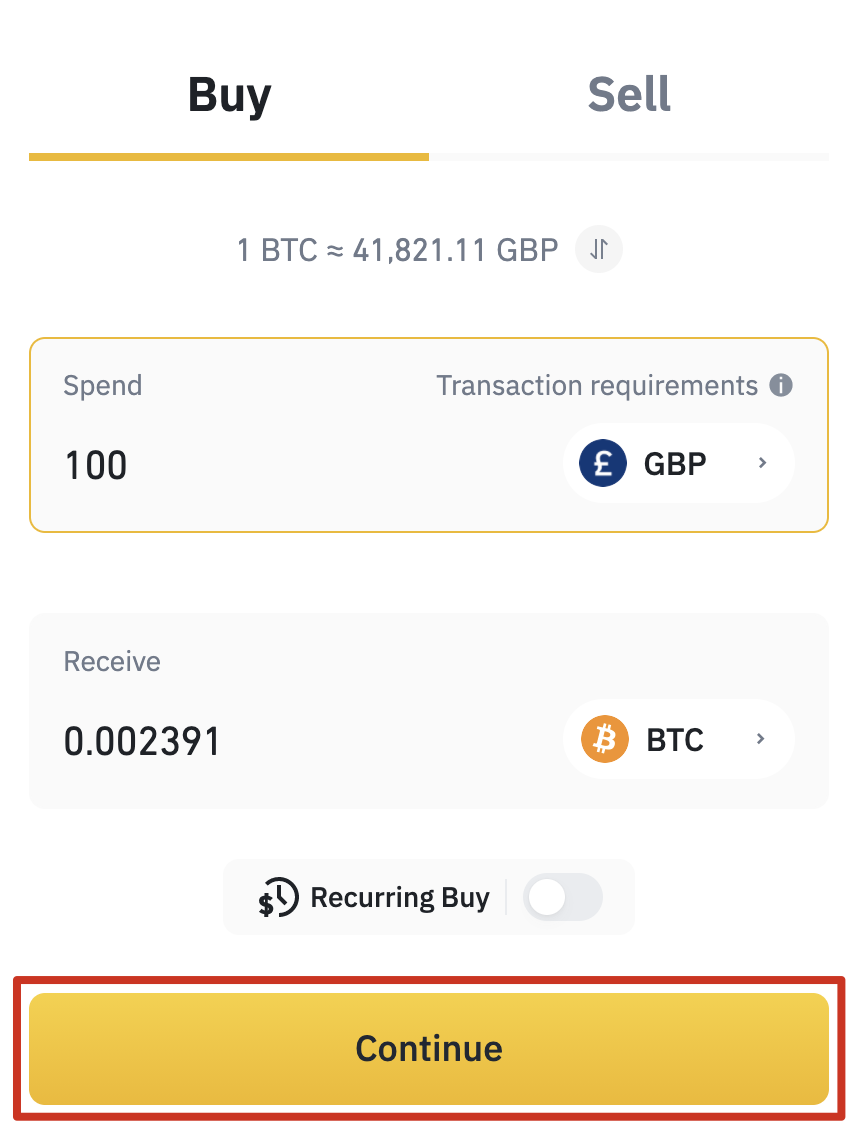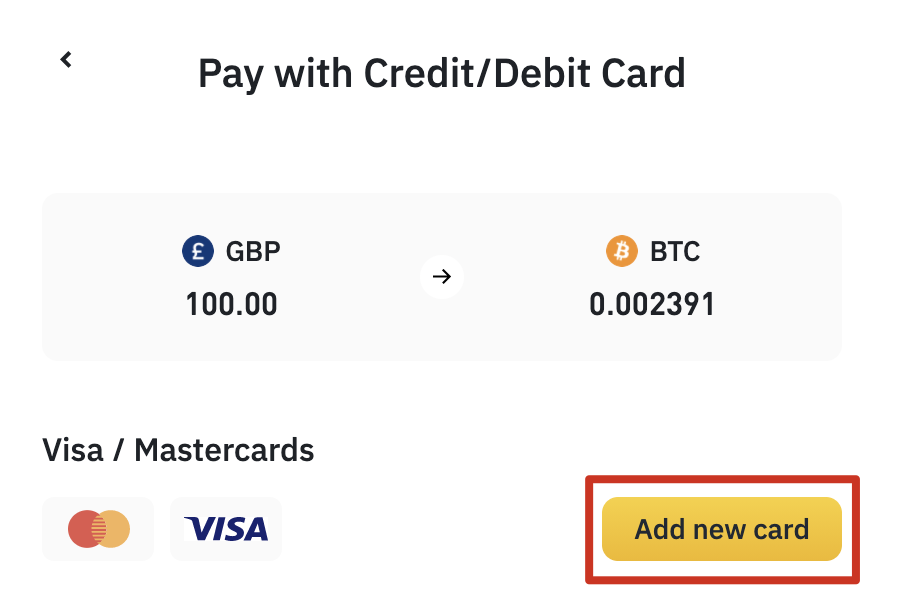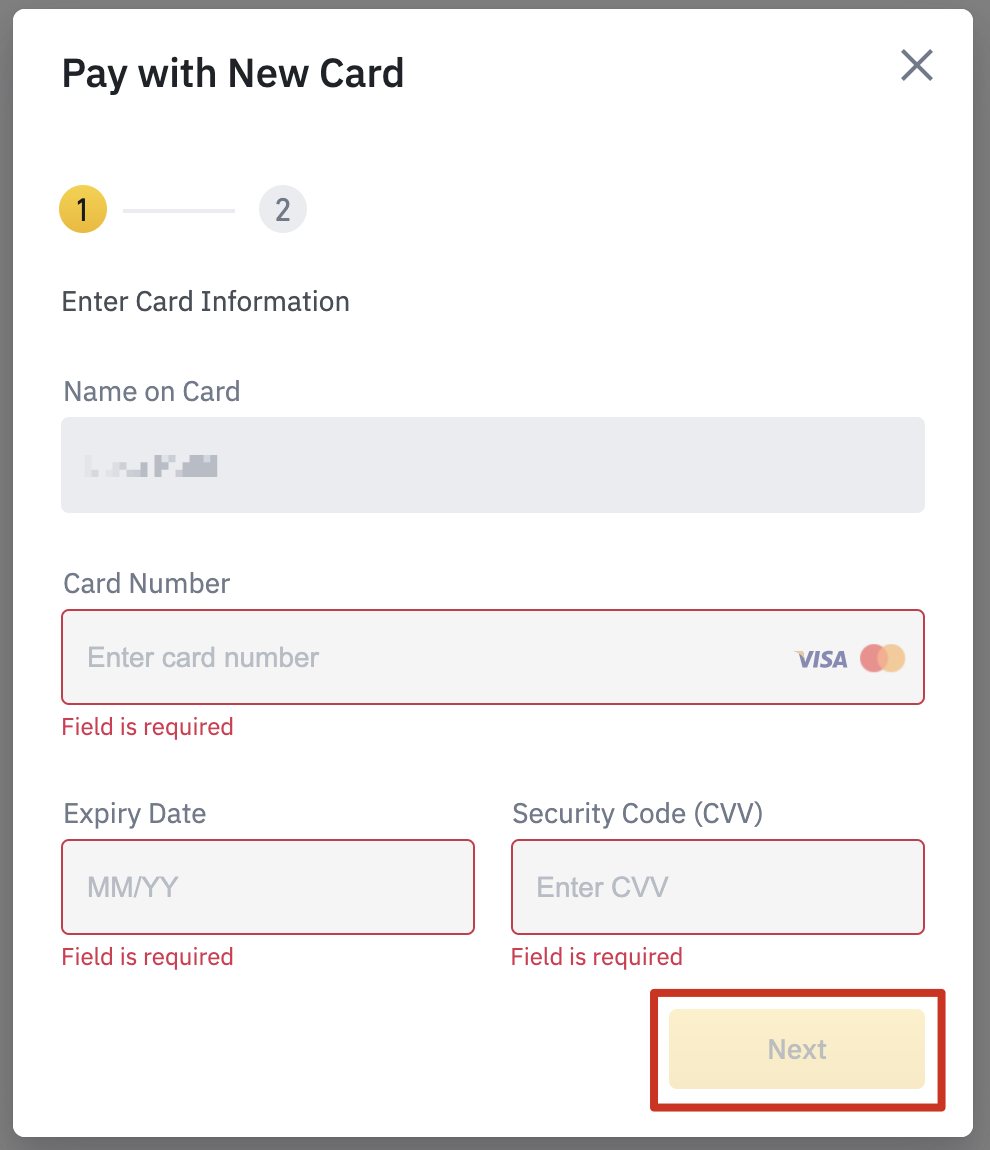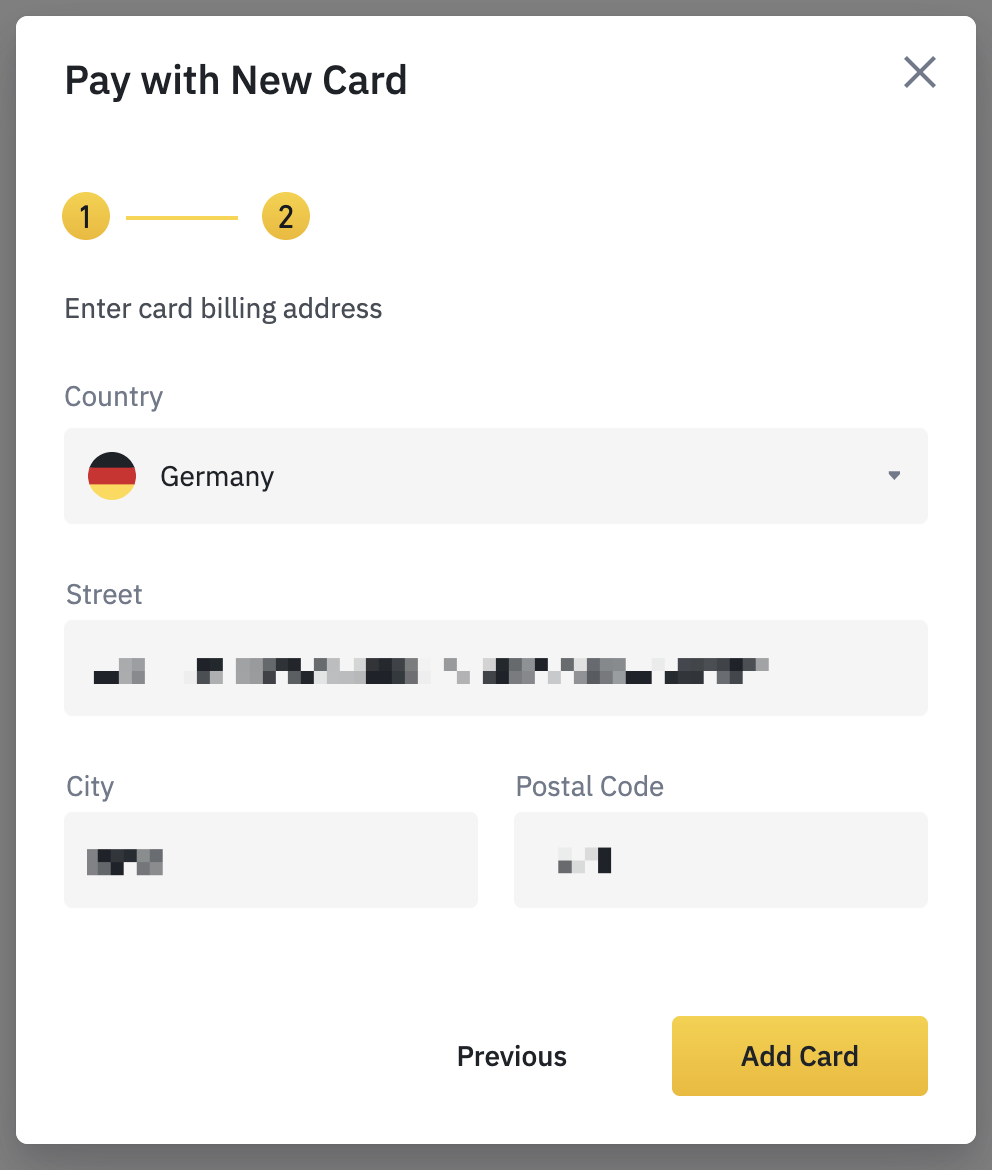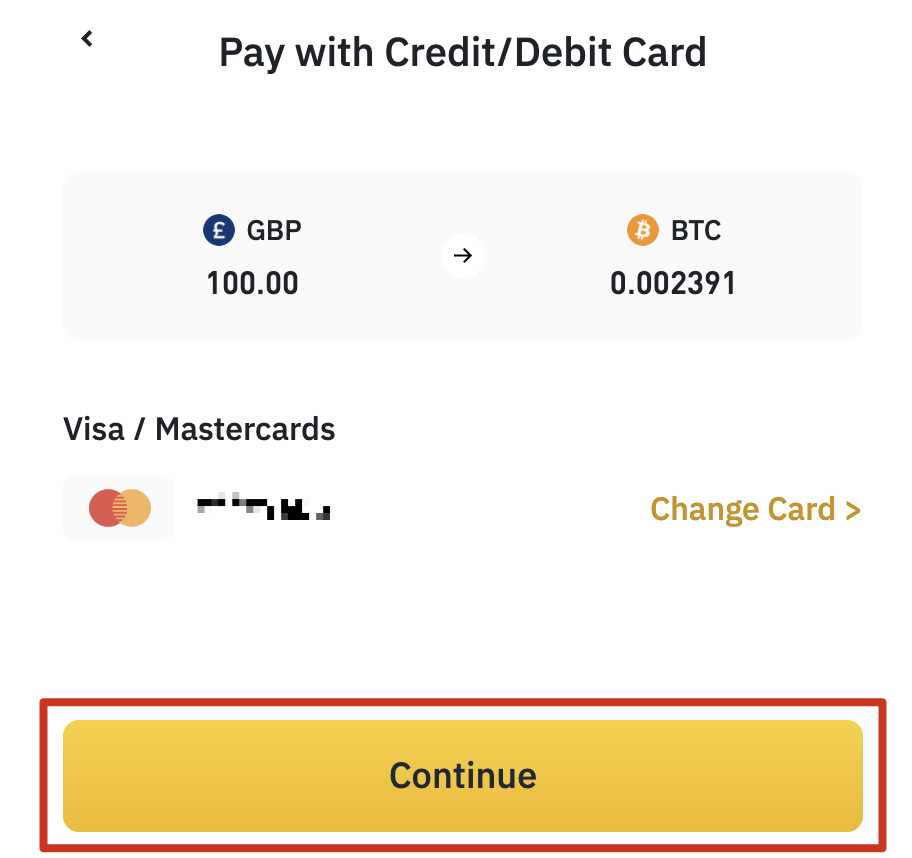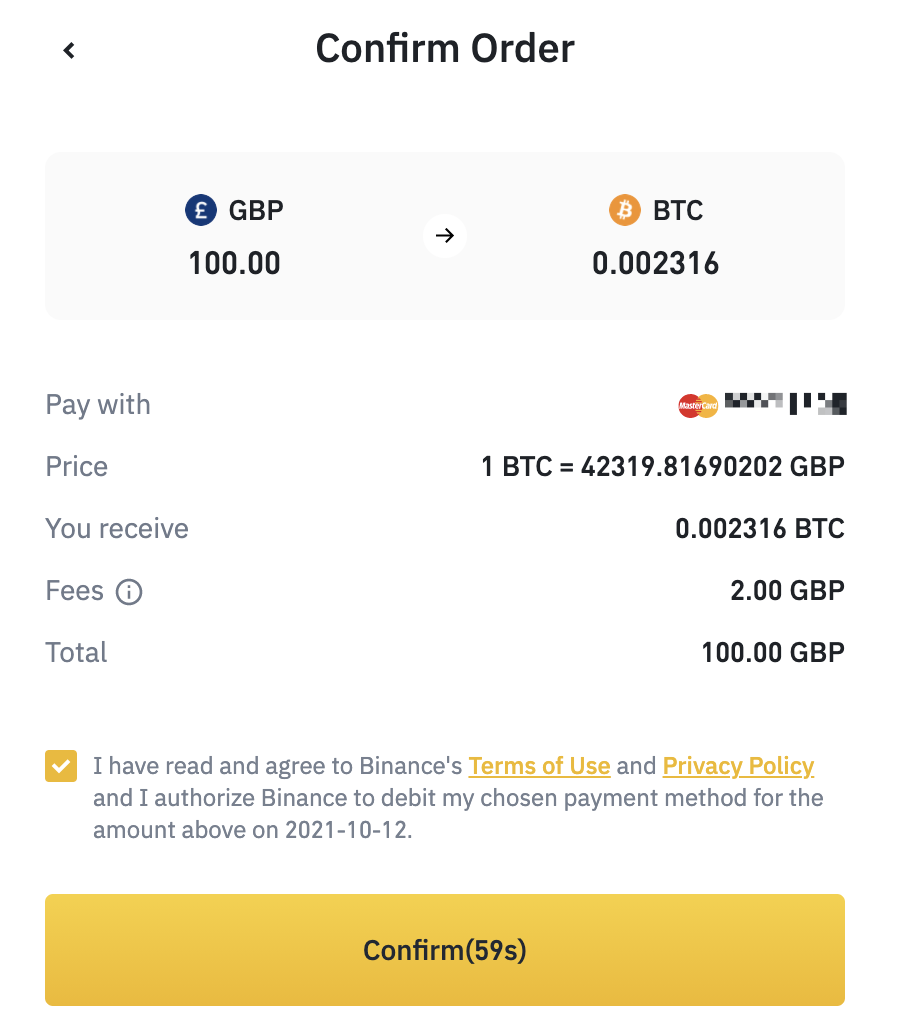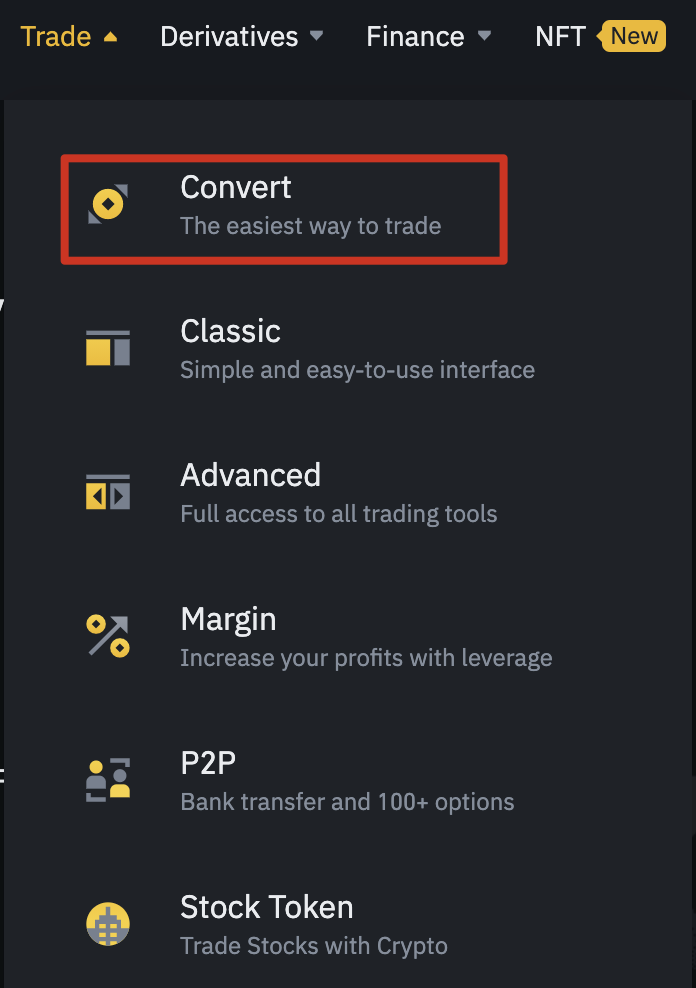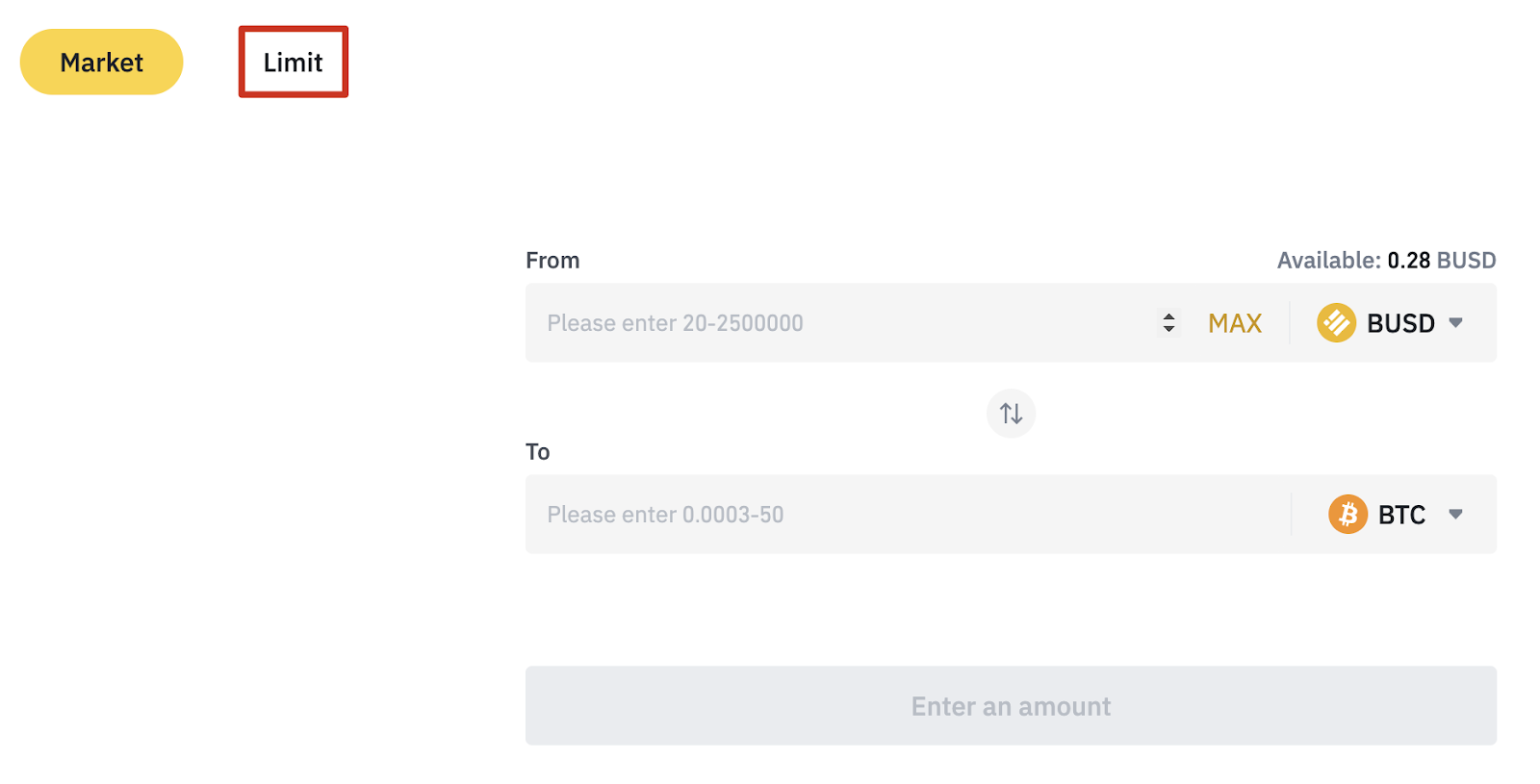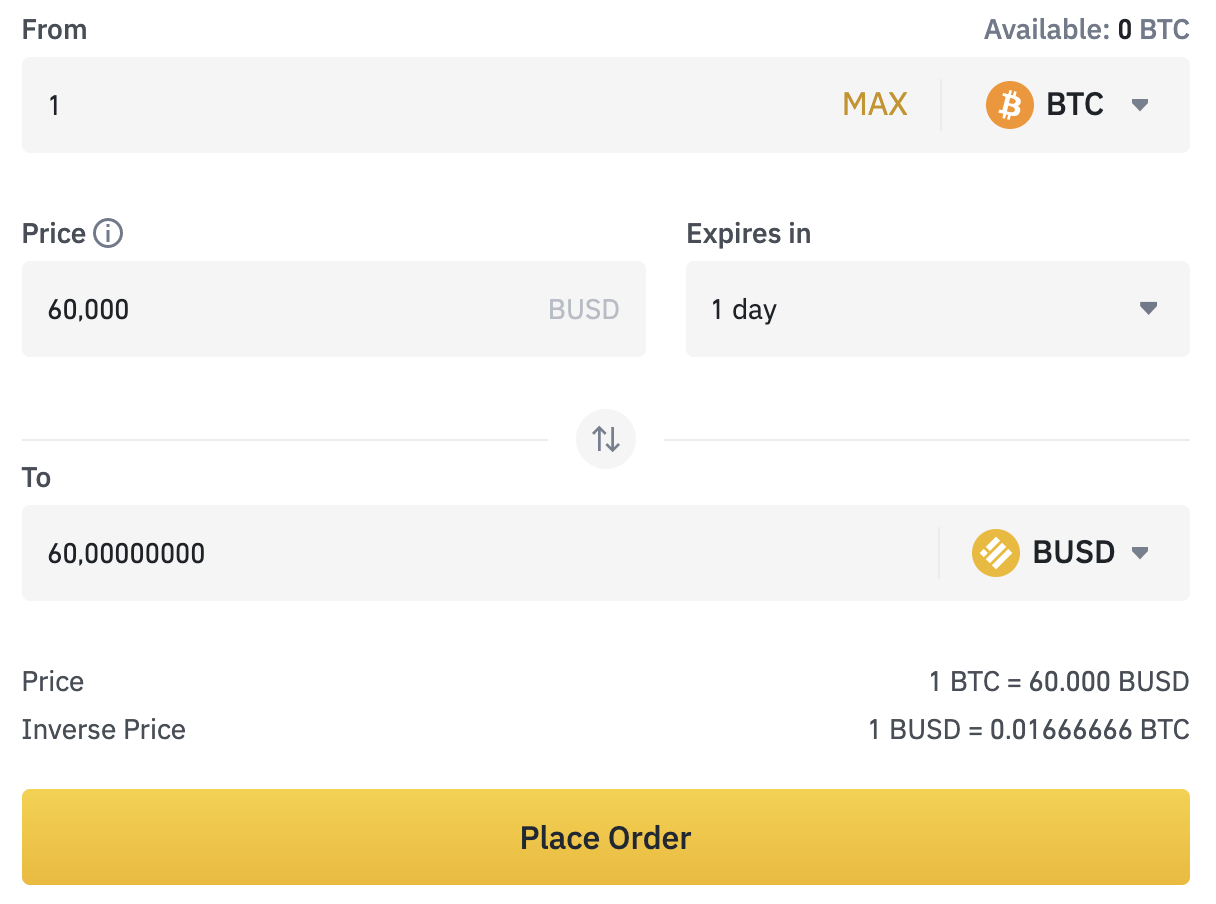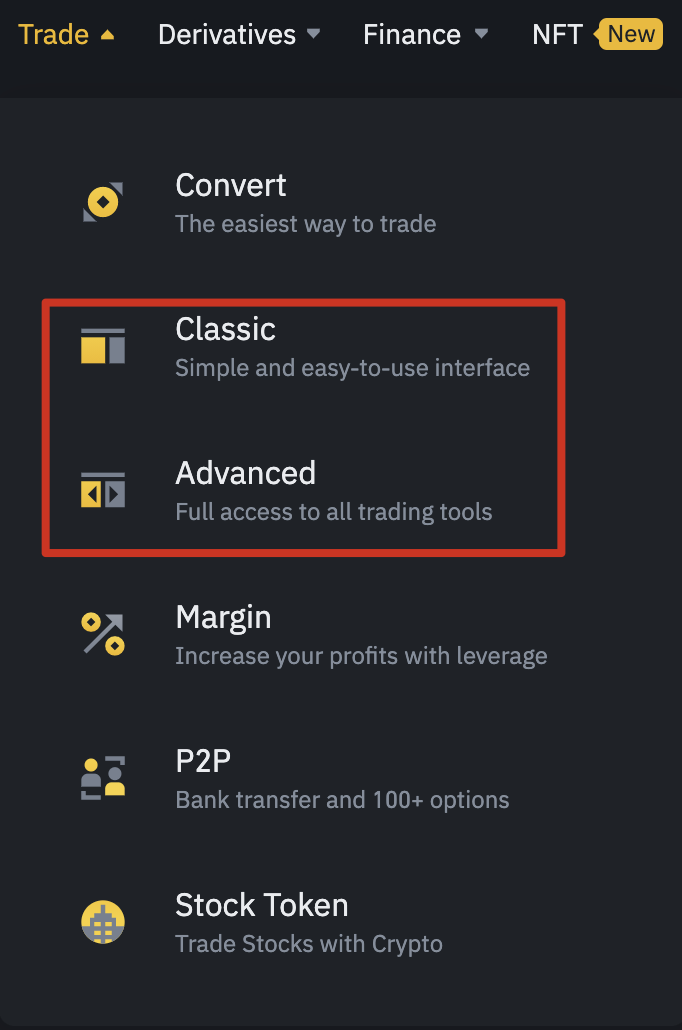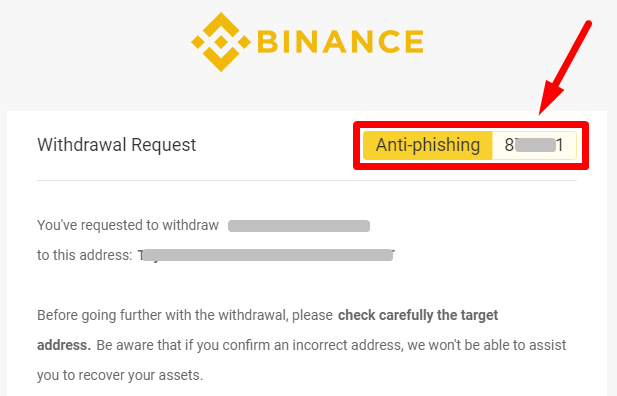A Binance account acts as your gateway into crypto trading. But before you can buy your first bitcoin, you’ll need to open an account
2. Input your email address and choose a secure password. If you prefer, you can also sign up using your mobile number rather than email. If you’ve been given a referral code from a friend, now is also the time to enter it.
3. Follow the instructions for verifying your account by inputting the code sent to your email address or mobile number.
4. Once you’re verified, you should now be set up with your Binance account. You’re one step closer to buying cryptocurrency, so let's dive into making your first crypto purchase.
Before you can buy crypto on Binance, you have to complete the identity verification process known as Know Your Customer (KYC). KYC helps us make sure you are who you claim to be and fulfill our legal requirements.
When you are done with the identity verification, you will be able to buy crypto through different methods.
1. Credit/debit card: the most straightforward option for new users.
2. Deposit funds into your Fiat and Spot wallet: Transfer fiat currency from your bank account and use it on the exchange.
3. Binance P2P: Purchase crypto directly from other users with Binance’s peer-to-peer service.
Purchasing crypto with a credit/debit card
1. If you are still on the Binance welcome screen, select [Buy crypto with your credit card]. Otherwise, hover over [Buy Crypto] and select [Credit/Debit Card] from the Binance homepage.
2. Select the currency you will be paying with and the coin you wish to purchase. In our example, we've gone for £100 of bitcoin (BTC). Press the [Continue] button to proceed with choosing your payment card. The [Recurring Buy] toggle will let you set up periodical purchases or sales if you’d like.
3. You’ll now need to add your credit or debit card details. Confirm the amount, and then click [Add new card].
4. Input your card details and click [Next]. Note that you can only use a credit or debit card that is registered in your name.
5. Fill out your billing address and click [Add Card].
6. You’ll now find yourself back on the [Buy crypto via card] page. Double-check the amount and click [Continue].
7. Double check the order details and, if you have read and agree to Binance’s Terms of Use and Privacy Policy, tick the checkbox. Then click [Confirm] to finish your payment.
8. Once the process is complete, your purchased crypto will be credited to your [Fiat and Spot] wallet. Usually, opening an account and getting to this stage can be done within 10 minutes.
At some point, you will likely want to start trading cryptocurrencies. If you’re not used to a traditional trading interface, we recommend using the Convert feature. You can access this by hovering over [Trade] and selecting [Convert] from the Binance homepage.
With the Convert tool, you can pick the cryptocurrency pair you wish to trade using a simple interface. Fiat currencies are also available if you want to cash out or buy crypto with fiat.
Select the coin you are exchanging in the top field and input the amount. Use the bottom field to select your desired cryptocurrency or fiat currency. In our example, we will trade BNB for BTC. After confirming your selection and clicking [Preview Conversion], you’ll also see a summary of the trade you’ll make.
Note that the default setting is [Market], meaning that you will get the current market price, also known as the spot price. Once you’re happy with the preview, you can confirm your order, and the trade will take place. Fees will also be included.
If you want to create a limit order, select the [Limit] option on the left side of the screen. A limit order lets you buy or sell crypto at a specific price or better.
Our example below will set an order to sell 1 BTC for at least 60,000 BUSD or more. The order will also expire in one day if the price of 60,000 BUSD or better isn’t met. Make sure to learn more about limit orders before you try setting them yourself.
The Binance Classic and Advanced trading views offer two options to set up your trading experience.
Both provide the same basic functionality, but the advanced UI offers a couple more features. Both views are also customizable, meaning you can create an exchange view that fits you.
Let’s take a detailed look at the advanced trading page and break down all its features. This explanation will also cover all the Classic view features too.
1. This bar running across the top of the charting panel shows you the crypto or fiat pair you’re looking at, the current market price, and the change in price and trading volume over 24 hours. In this example, we’re looking at the pair that allows us to trade BUSD for BTC and vice versa.
2. The charting view shows a graphical representation of the price relationship between the two assets. The graphic tools are provided by TradingView. You can learn more about the charting tools in our TradingView guide.
3. The orders panel will display any orders you have that haven’t yet been filled. You can also see your order history, trade history, and funds.
4. The [Order Book] panel shows a detailed list of prices and volume. In red, you can see the current sell orders at different prices (ask prices). Below, in green, you will find the current buy orders with their respective bid prices. The larger figure in the middle (57,140.92 in our example) is the last traded price.
5. The [Spot] panel is where you create orders to trade on the spot market. Spot is the most traditional way of buying and selling, and the trade is settled instantly. To the right, there is a link to the [Margin] markets, which gives you the option to trade on leverage (with borrowed funds). Please refer to our Binance Margin Trading Guide for more details.
This section also lets you choose between different market orders, including limit, market, and stop-limit orders. Make sure you understand the different order types before you start.
6. The [Trades] panel shows the latest successful trades, along with their price and volume.
7. Finally, we have the [Assets] tab. Here you can see the crypto available to use for trading in your [Fiat & Spot] wallet. You can also transfer your funds from other wallets, as well as deposit and withdraw crypto.
Next on the list for any Binance beginner is to think about improving the security of their account. After buying your first crypto, it should be your top priority to make sure your assets are safe.
Using a strong password and our security features will help keep your funds safe. Make sure to start with the following security steps.
Use a strong password and change it regularly
This one is self-explanatory, but you would be choked with the number of people that still use passwords that are simple and easy to remember. Your password should always contain uppercase and lowercase characters mixed with symbols and letters. And of course, make sure you keep it safe and do not share it with anyone.
Enable Two-Factor Authentication (2FA)
We strongly recommend you set your account up with Two-factor Authentication (2FA). This creates an extra layer of security, meaning that even if hackers compromise your password, they would need access to your physical 2FA device to log in.
The Google Authenticator app or SMS authentication are great places to start. Our Binance 2FA Guide can explain more about the process.
Enable the Binance Anti-Phishing Code
When you add an anti-phishing code to your Binance account, every email you get from Binance will have this code displayed at the top. You can manually define what code it can be from a series of letters or numbers.
This way, you can be sure that the message you are receiving is actually from Binance and not from a fake email address. In other words, it helps you prevent phishing attacks.

 - Earn LTC
- Earn LTC